Manage custom pages
This page allows you to manage custom pages on your site.
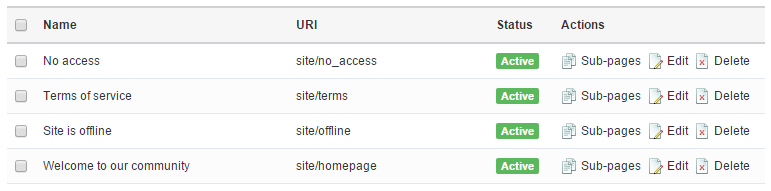
You may create pages within other pages for better organization and presentation. For example if you have a set of legal documents, you may create a page called "Legal", click on "Sub-pages" link and then create sub-pages for your legal documents such as "Term of service", "Privacy policy", etc. These pages will then have the following URL structure:
- http://www.example.com/legal - Legal documents page
- http://www.example.com/legal/terms - Terms of service
- http://www.example.com/legal/privacy - Privacy policy
There is no limit for the number of pages you may create.
Create page
To create a page, click on "new page" link at the top of the page.
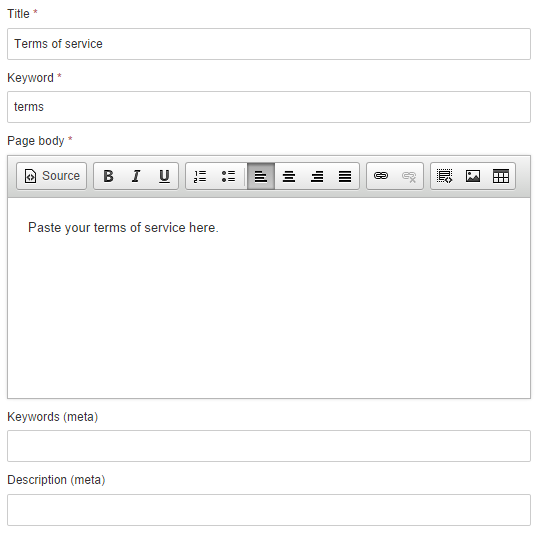
When creating a page, you may fill in custom keywords and description meta tags for SEO purposes.
Hide from user groups and Hide from user types settings allow you hide custom page from selected user groups and/or types.
Custom template file setting allows you to specify template file you would like to use to display your page. If you leave it empty, system will use "application/views/pages/view.php" file to display it. If you would like to use your own template file, you must first place it in the "templates/your_template" folder. For example if you have a template file called "faq.php", you may fill in "faq" (no quotes and no .php extension) in this text box. When opening the page in the browser, system will open "templates/your_template/faq.php" file. You may place template files in sub-folders as well if necessary, for example "templates/your_template/sample_folder/faq.php". Make sure to include sub-folder in the text box too of course.
Enable noindex allows you to add a "noindex" meta tag to prevent search engines from indexing this page.
Enable trail setting allows the system to display link trail at the top of the page that tells the user where they are. This is useful if you have organized your pages into multiple levels of sub-pages and want the user to be able to easily go back to previous pages.
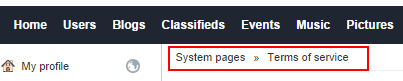
You may upload featured picture to your custom page. Once uploaded it will show up along with the page, unless you choose to hide it. Featured image is also used when your page is shared on social media. Note that if featured image is hidden it will still be used for social media sharing. This way you may upload preferred image for social media, but use different images throughout the page itself.