Manage newsletters
This page allows you to view previously sent newsletters and compose new ones.

Create and send newsletter
To compose a newsletter, click on "new newsletter" link at the top of the page.
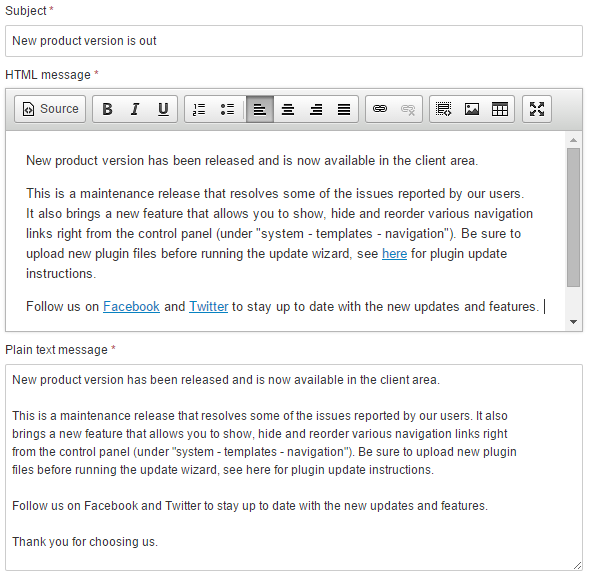
On this page you may edit email's subject line, as well as HTML and plain text messages. HTML message will be sent only if you configured your system to use SMTP email protocol for emails. Once done, click on "next" to button at the bottom to continue.
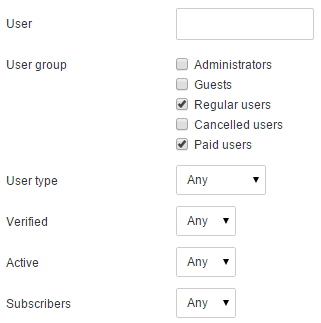
On this page you may select who you would like to send this newsletter to. You may send it to either an individual user by typing in their username or email, or select from a variety of other options. For example you may send a newsletter to everyone in USA who is a female. Once you make your selection, click on "next" button at the bottom to continue. If you would like to send newsletter only to users who have agreed to receive it, make sure to set "subscriber" setting to "yes".
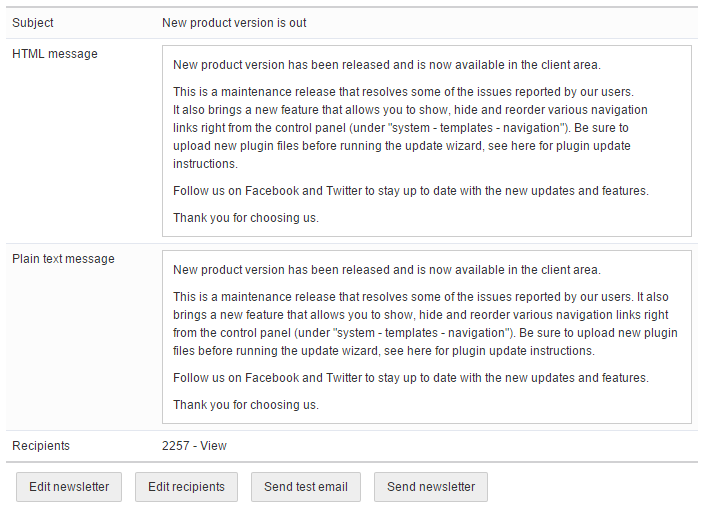
On this page you may review your newsletter text and view recipients based on your selection during the previous step. If you're unhappy with any of it, you may click on "edit newsletter" or "edit recipients" to make necessary changes.
To send yourself a copy of this newsletter to make sure it looks as it should, you may click on "send test email". You may specify email address where the email will be sent to on the "settings" page of this plugin.
If you're satisfied with how the newsletter looks, click on "send newsletter" to send it. Software will send newsletters in batches (only a certain number of users at a time) to prevent the script from timing out in case the number of recipients is very large. It also allows you to pause sending process at any time and resume it later.
If you don't wish to send your newsletter right away, you may send it later. Everything you have filled in previously is already saved by the software. You may view and send your newsletter on the "manage newsletters" page.