Development mode
Before you start customizing templates, make sure to enable "development mode" setting in the control panel under "system - settings". This will ensure that system does not use cached data so your changes are seen right away. Also edit "index.php" file and set "ENVIRONMENT" constant to "development". This will ensure that system displays errors if any occur so you could easily spot and fix any issues you may come across. Do not leave development mode enabled on a live site as it will slow it down considerably.
Directory structure
Templates have the following directory structure:
application/views
Software template files.
templates
Your own template files. Each template has its own folder, for example "templates/your_template".
Cascading file system
File system in the software is a hierarchy of similar directory structures that cascade in the following order:
- Your template files - files located in the "templates/your_template" directory.
- Software template files - files located in the "application/views" directory.
Whenever any page is displayed, system first looks for the related template file in the "templates/your_template" directory and if it's not found it looks for it in the "application/views" directory. This makes it possible to overload any application template file by placing a file with the same name and directory structure in the "templates/your_template" directory. Whenever new updates come out, you won't have to figure out what files were modified in the "application/views" folder since you have them in your own template's folder instead.
Wrapper files
Each template is comprised of just a few files. These files are so called "wrappers" for pages displayed on your site. By editing these wrapper files, you may create completely different look and feel of your site.
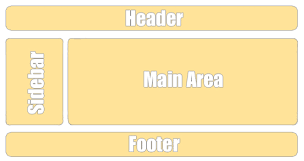
Required files
Your template must have the following files which are required by the system.
header.php
This file is used to display the header of your site. This will typically include the logo and navigation bars. Sidebar content will also normally be here.
footer.php
This file is used to display the footer of your site. This will typically include some copyright notices, and perhaps some quick links to some pages on your site.
home.php
This file is used to display the home page of your site.
manifest.php
This file stores your template name and optional settings that will show up in the control panel if present.
Customizing specific pages
You may customize any page of the site, not just its header and footer. To do that, simply copy a file you want to modify from "application/views" folder to your own template's folder. For example if you would like to customize user's profile page, you may copy "application/views/users/view.php" file to "templates/your_template/users/view.php".
Template configuration
You may specify different configuration parameters for your template in the "manifest.php" file. These will be displayed in the control panel on template settings page. It's quick and easy way to offer various settings that can be used with your template to display different content, colors, etc. Here's an example of "manifest.php" file:
$params = array(
// Template name
'name' => 'Breezy',
// Template settings
'settings' => array(
// General section
array(
'name' => 'General',
// Settings for the General section
'settings' => array(
array(
'name' => 'Site logo image (300x70px)',
'keyword' => 'site_logo',
'type' => 'image',
'resize' => array(
'dimensions' => '300x70',
'method' => 'preserve',
),
),
array(
'name' => 'Hide site title',
'keyword' => 'site_title_hide',
'type' => 'boolean',
'value' => 0,
),
array(
'name' => 'Title left padding',
'keyword' => 'site_title_padding',
'type' => 'number',
'value' => '60',
),
),
),
// Homepage section
array(
'name' => 'Homepage',
'settings' => array(
array(
'name' => 'Homepage image',
'keyword' => 'home_image',
'type' => 'image',
'resize' => array(
'dimensions' => '350x230',
'min_dimensions' => '350x230',
'method' => 'stretch',
),
),
array(
'name' => 'Welcome title',
'keyword' => 'home_welcome_title',
'type' => 'text',
'value' => 'Welcome to our community',
'multilang' => true,
),
array(
'name' => 'Welcome text',
'keyword' => 'home_welcome_text',
'type' => 'textarea',
'class' => 'input-wide input-small-y',
'value' => '',
'multilang' => true,
),
),
),
// Social links section
array(
'name' => 'Social links',
'settings' => array(
array(
'name' => 'Facebook username',
'keyword' => 'social_facebook',
'type' => 'text',
'class' => 'input-xlarge',
'value' => '',
),
),
),
),
);Settings are combined into sections. You may have as many sections and as many settings in each section as you like. Each setting can be of different type such as text box, text area, drop down list, image, etc.
You may access these settings your template files like this:
<?=config::item('home_welcome_title', 'template')?> // display 'home_welcome_title' setting value
<?=config::item('home_welcome_text', 'template')?> // display 'home_welcome_text' setting value
<?=config::item('social_facebook', 'template')?> // display 'social_facebook' setting value
<?=config::item('site_logo', 'template', 'file')?> // display 'site_logo' image file, note the 'file' at the end in this settingIncluding template files
Your may include template files withing other template files for better organization to reuse code. For example in your "home.php" file (default home page file) you will see the following code at the top:
<? view::load('header'); ?>It includes the contents of your "header.php" file. Since header code will be the same across all pages, it makes sense to store it in its own file and include it rather than insert the same long code in each file. Same goes for footer. Notice that when including a file, we don't use ".php" extension in the file name.
Passing variables to template files
You may pass variables to template file you include. For example:
<? view::load('header', array('title' => 'My custom title')); ?>By using this code in "home.php" file, we can now use $title variable in the "header.php" file, for example:
<?=$title?>When system displays any page, it passes certain variables to the related template file by default to display content. For example when displaying user's profile, it passes $user variable which stores user information.
Classes and helpers
You may access system classes and helpers in template files to display various data. For example:
<?=config::item('site_title', 'system')?> // display site's title
<?=session::item('username')?> // display user's username
<? if ( users_helper::isLoggedin() ): ?> // checks if user is logged in
// logged in
<? endif; ?>You may view all available values in config and session classes by using this code:
<? config::toString(); ?> // show config class values
<? session::toString(); ?> // show session class valuesHelpers contain code that can be used to display certain data on any page. For example you may display picture albums on the homepage by using this code in "home.php" file:
<? loader::helper('pictures/pictures'); ?>
<?=pictures_helper::getAlbums(array('join_columns' => array("`a`.`picture_id`!=0", "`a`.`total_pictures`>0"), 'limit' => 10));?>Note that we first load helper file and then use its function to display picture albums. You may find available helper files in the "application/helpers" folder.