Manage email templates
This page allows you to edit email templates sent by the system when certain actions are performed. To view email templates you need to select a plugin you'd like to view them for first.
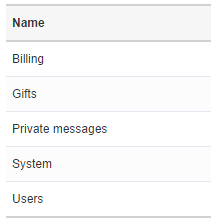
Once you selected a plugin, you will see a list of email templates related to that plugin.
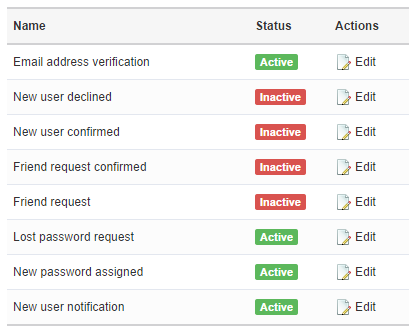
If you don't want certain email templates sent, you may disable them here.
Edit email template
To edit email template click on "edit" link on the "email templates" page.
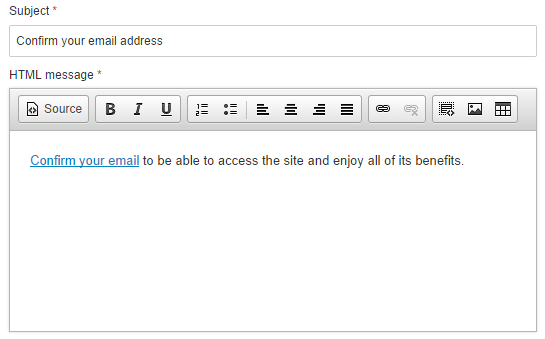
On this page you may edit email template's subject line, as well as HTML and plain text messages. HTML message will be sent only if you configured your system to use SMTP email protocol for emails.
Create new email template
You may also create new email templates that can be used by some of the plugins. For example you may create different welcome email templates for different user types on your site.
Dynamic tags
You may use various tags in the email templates which are replaced with the corresponding values at the time when the email is sent. Each tag consists of 2 words separated by a dot. For example [user.email] identifies the "user" object and "email" keyword and will be replaced with the user's email. The "user" object is available in almost all email templates as contains recipient's user details. Some email templates will contain other objects such as "message" in the private messaging plugin or "invoice" in the billing plugin.
Tags reference
User object
[user.user_id]
User ID
[user.name1]
Name #1 (column for name #1 in the user type settings in the control panel)
[user.name2]
Name #2 (column for name #2 in the user type settings in the control panel)
[user.name]
Name (comprised of "name #1" and "name #2" column in the user type settings in the control panel)
[user.username]
Username
[user.email]
[user.password]
Password (available only in the following emails: email verification verification, new password assigned, new user notification)
[user.group_id]
Group ID
[user.group_name]
Group name
[user.type_id]
Type ID
[user.type_name]
Type name
[user.slug]
Profile URL without the domain name (such as profile/username)
[user.slug_id]
Profile ID (same as above without the "profile/" prefix)
[user.profile_url]
Full profile URL
[user.data_KEYWORD]
Replace KEYWORD with the keyword of the profile field you'd like to display (such as [user.data_gender]). To display the age add "age" to the field's keyword such as [user.data_birthday_age], for states and cities add "state" or "city" to the field's keyword such as [user.data_location_state] or [user.data_location_city]
[user.activate_account_url]
Email confirmation URL (available only in the email confirmation template, after registration)
[user.activate_email_url]
Email confirmation URL (available only in the new email confirmation template, after the email address change)
[user.reset_password_url]
Password reset URL (available only in the forgotten password template)
[user.cancel_reason]
Account cancellation reason (available only in the account cancellation template)